I have been struggling to unbrick Alcatel One Touch 918, for three days but only got it right on the fourth day. It's been quite tiresome as my time having been wasted only to realize the wrongly installed drivers on my computer.
Here is the step by step procedure on how to go about it:
Start menu, type cmd in search programs and files
- cmd.exe will appear in the programs list right-click on cmd.exe and choose Run as Administrator
- In the command session type set devmgr_show_nonpresent_devices=1 and press enter
- In the command session type devmgmt.msc and press enter
- The Device Manager console will appear
- In Device Manager click on View and choose Show Hidden Devices
- If there is list entry Ports (COM & LPT) expand it and note the following change
- If there is an entry MediaTek PreLoader USB VCOM Port (COMn) then the driver is already installed
- Right click on the entry and choose Uninstall
- The uninstall dialogue box appears
- Check Delete the driver software for this device and click OK
- The MediaTek device will be uninstalled
- If this was the ONLY port listed, the list entry Ports (COM & LPT) will also disappear (DON'T PANIC)
- Ensure your CUBE is POWERED OFF (wait for vibration to show it is completely off)
- Attach the powered off cube to the computer via USB
- The computer will start to install the drivers, but will probably report Device Driver software was not successfully installed.
- Click on the balloon message and a message box will say MT65xx Preloader No Driver Found
- Return to the Device Manager
- There should be a list entry Other Devices - expand it.
- Find the child list entry MT65xx Preloader
- Right click and choose Update Software Driver...
- Update Driver Software dialogue is displayed
- Choose Browse my computer for driver software
- In the Browse for driver software dialogue click browse and navigate to the download location where you extracted the ROM's zip file content.
- Navigate to the sub-folder containing the *.inf files.
- Click Next
- Windows may prompt saying Windows can't verify the publish of this driver software
- Choose Install this driver software anyway
- Windows should say Installing Driver Software
- Windows will then say Windows has finished installing the driver software for this device: MediaTek PreLoader USB VCOM Port
- Unplug and replug the CUBE
- Windows will start installing the driver instance
- Sometimes the install will fail
- Click the balloon message and message box will say Install failed - device unplugged
- Unplug and replug the CUBE and things should be OK
- Return to the Device Manager
- There should now be a list entry Ports (COM & LPT)
- Expand this item and it should contain MediaTek PreLoader USB VCOM Port (COMn)
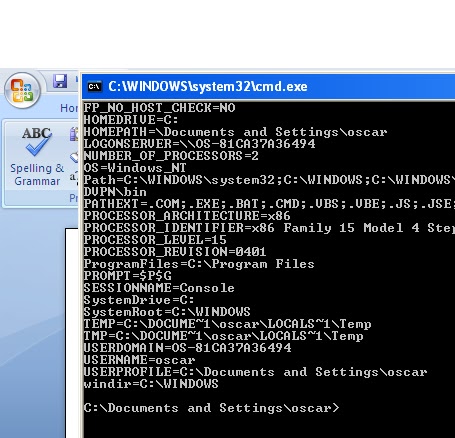
Be patient sine everything will go well. Don’t lose that precious phone of yours opting to buy a new one. No.
Bless!
Join the Illuminati cult online today and get instant sum of 5 million dollars with a free home any where you choose to live in the world.
ReplyDeleteJoin the Illuminati cult